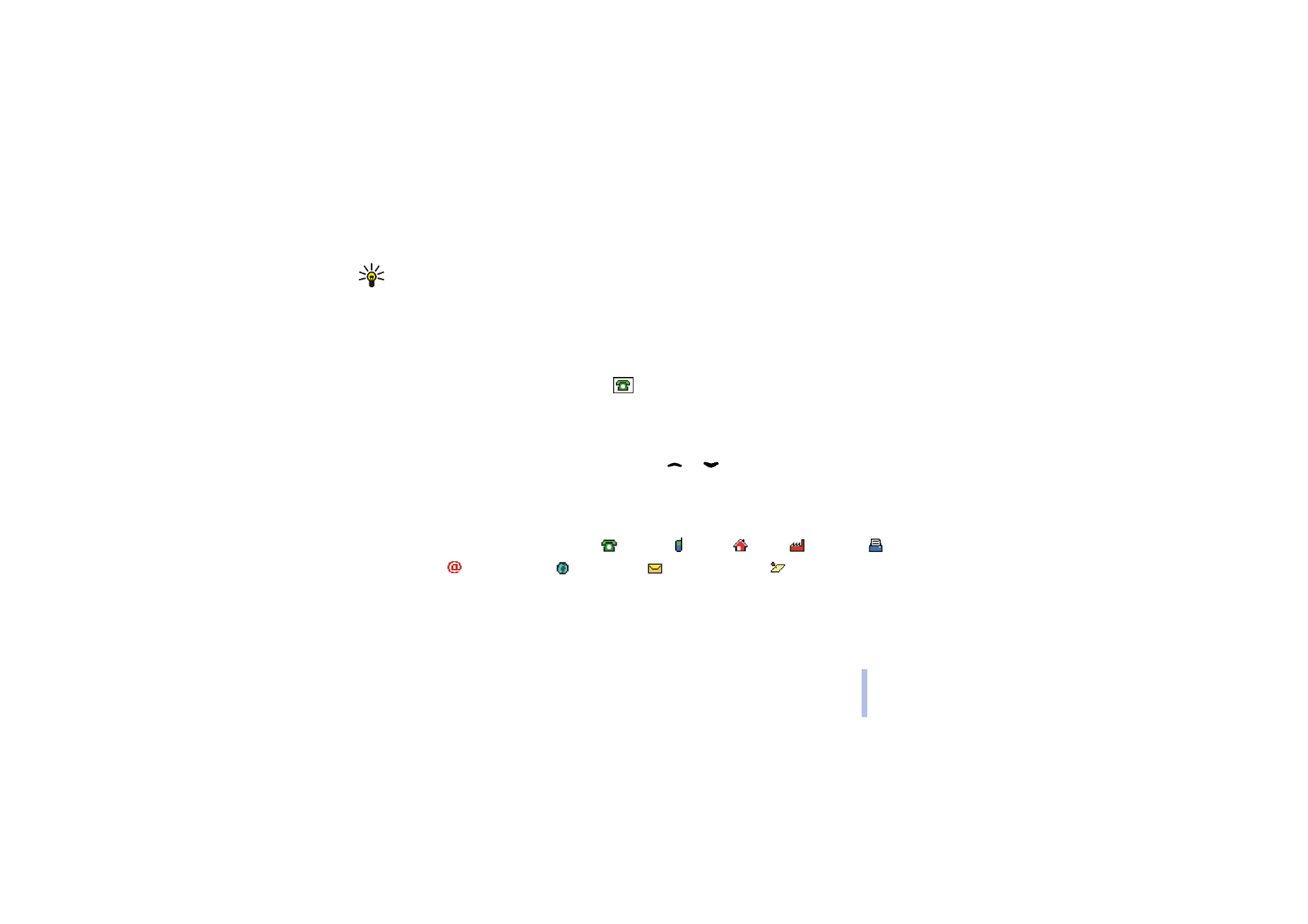
Saving multiple numbers and text items per contact
You can save different types of phone numbers and short text items per name in the phone’s contacts
directory.
The first number saved is automatically set as the default number and it is indicated with a frame
around the number type indicator, for example
. When you select a name from contacts, for
example to make a call, the default number is used unless you select another number.
1. Make sure that the memory in use is either
Phone
or
Phone and SIM
. See Selecting settings for
contacts on page 62.
2. To access the list of names and phone numbers, press
or
in standby mode.
3. Scroll to the name to which you want to add a new number or text item, and press
Details
.
4. Press
Options
and select
Add number
or
Add detail
. If the name is stored in the SIM card’s memory,
the name will be moved to the phone’s contacts directory.
5. Select one of the following number types
General
,
Mobile
,
Home
,
Office
and
Fax
,
or text types
E-mail address
,
Web address
,
Postal address
and
Note
.
To change the type of a number or text, select
Change type
in the options list.
6. Key in the number or text item and press
OK
to save it.
7. Press
Back
and then
Exit
to return to standby mode.
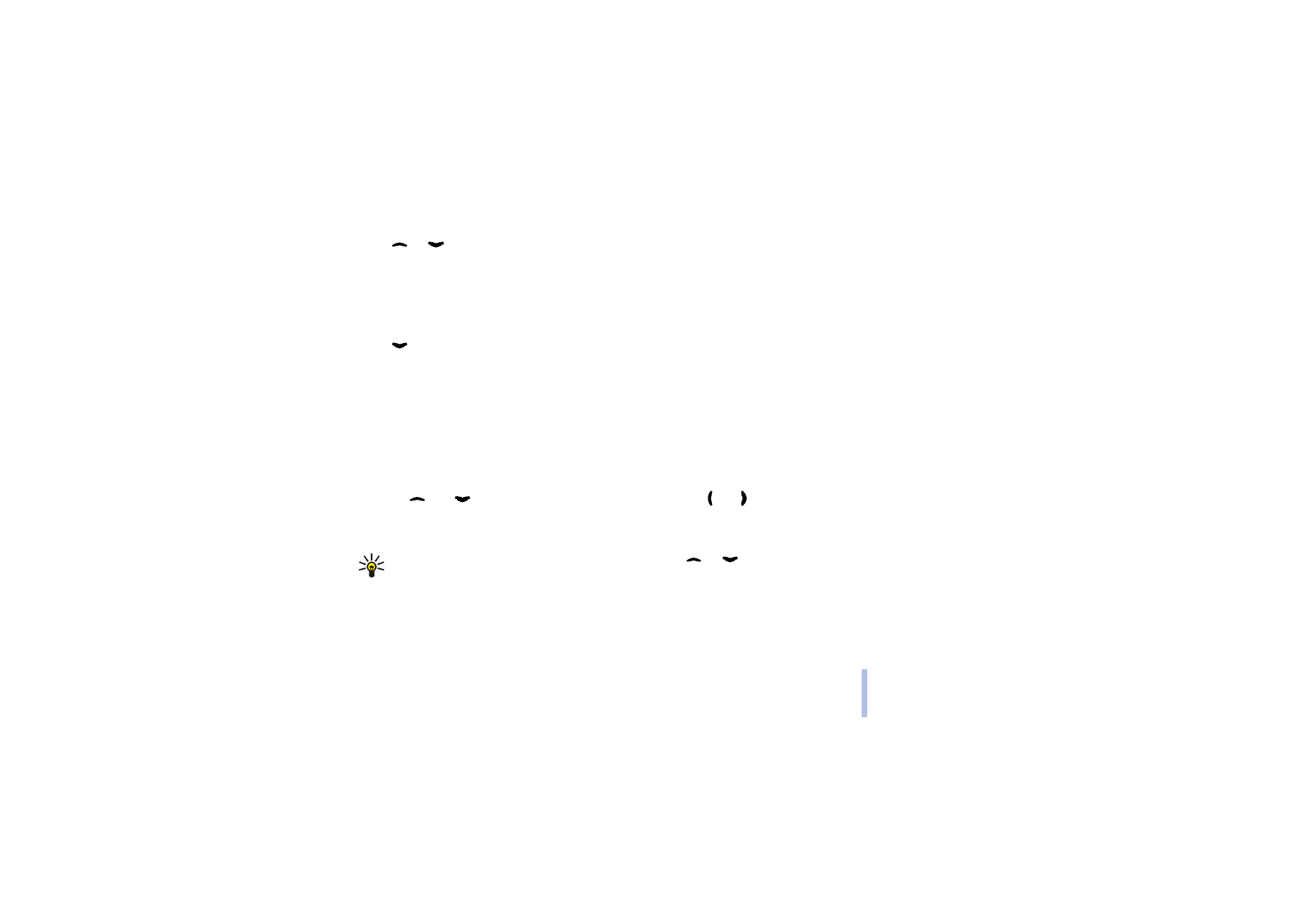
Copyright
© 2004 Nokia. All rights reserved.
Us
in
g t
h
e
m
e
nu
64
Us
in
g t
h
e
m
e
nu